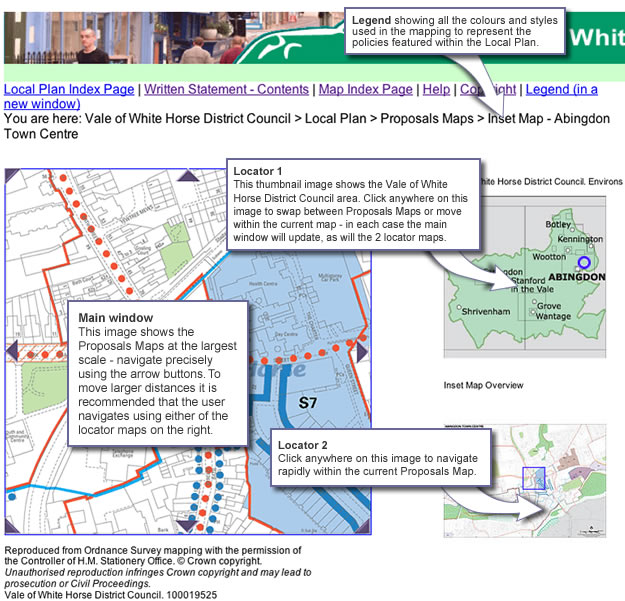Local Plan Maps Help
In order to use this Interactive version of the 'Vale of White Horse Local Plan to 2011' to its fullest potential it is strongly recommended that the user reads this guide before proceeding.
Navigating around the Interactive Local Plan document
The Vale of White Horse Local Plan to 2011 comprises a Written Statement and Proposal Maps.
By clicking on the Written Statement – Contents you will be able to view a complete list of all the core policies, topic area policies and appendices contained within the Local Plan. Selection of policy or appendix will open the Written Statement, scrolled to the appropriate position. Once this window is open you can scroll through the chapter using either the scroll keys on your keyboard, the scroll bar to the right of the screen, or by the scroll wheel on your mouse (if applicable). You can move between chapters by using the buttons at the bottom of the chapter or by reselecting from the contents menu.
Navigating around the Interactive Local Plan maps
The Proposals Maps can be accessed by clicking on the 'Proposals Maps' link in the links list above. There are 3 ways to access the maps - the user may either select a map from the full listing in the drop down menu (A), search on a postcode (B) or click on the locator map image (C). All methods will take you to an opening image of the Proposals Map - click on the image to progress into the 'Map Window'.
The 'locator' map on the top right shows the geographical location of the main map image within the Vale of White Horse, whilst the lower 'locator' map shows the geographical location of the main map image within the proposals map.
You can navigate around the currently selected map sheet or inset map by using the arrows located around the main map image. By clicking on these, the next 'map tile' in that direction will appear. For moving larger distances you can click on the 'locator map' to the right. Please note that any movement of the main map image will be correspondingly matched by the blue locator on the 'Locator' Map(s).
Policies
By hovering your mouse over the main map image a 'tip tag' indicating what policies apply to the relevant position of your mouse. By double-clicking at that position you will open a new window with a listing of all policies for that location. By selecting each one in turn the relevant text will appear. Use the back button in your web browser to return to the listing.
Legend
Selecting the link to the 'Legend' will open a new window showing all the colours and styles used in the mapping to represent the policies featured within the Local Plan. This is a useful guide when identifying policies shown on the maps. It is recommended that you leave this window open whilst navigating the mapping section of the Local Plan.